KG-Chart for Cross Stitch User's ManualHow to use the KG-Chart |
As I'm not a native English speaker, this document probably has many strange English sentences. So, Please use a comment form to correct any English mistakes etc.
Thank you - Keiji
Thank you - Keiji
Print Preview and setup
To print the chart, use "File" - "Preview/Print" menu item.
The screen below will appear.
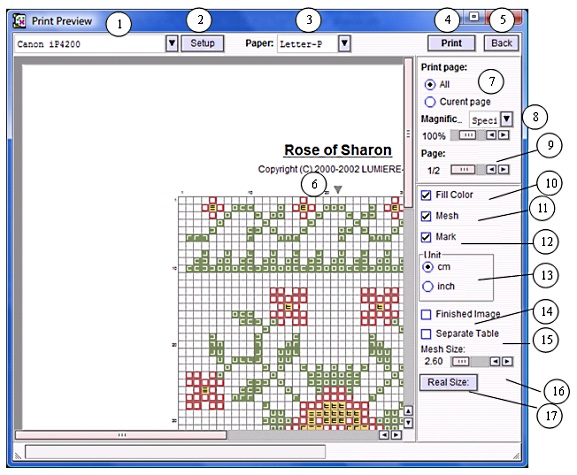
(1) Select the printer
(2) Setup the printer. (Open a printer preference page of currently you have chosen)
(3) Chose the paper size and direction.
(4) Print the chart
(5) Go back to the editing screen
(6) A Preview Screen
(7) Specify the pages you want to print.
(8) Zoom the preview window. It won't affect the print size.
(9) Specify the page number to preview.
(10) To fill the mesh with color, use this option. To actually print the chart in color, use printer setup dialog's color option (How it setup depends on your printer).
(11) To print the mesh, use this option.
(12) To print the mark, use this option.
(13) The unit size of the chart size
(14) To print the finished image, use this option. The first page will be the real image of the entire chart in one page.
(15) To print the color table in a independent page, use this option.
(16) Change the grid size. The value could be 1mm to 4mm. This affect the print size.
(17) Calculate and set the mesh size the actual size of the chart.
The screen below will appear.
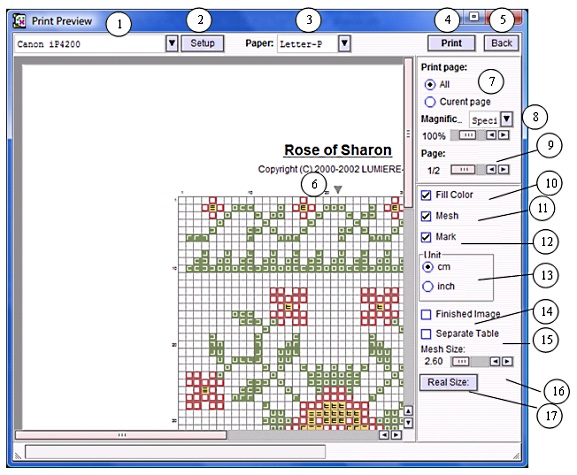
(1) Select the printer
(2) Setup the printer. (Open a printer preference page of currently you have chosen)
(3) Chose the paper size and direction.
(4) Print the chart
(5) Go back to the editing screen
(6) A Preview Screen
(7) Specify the pages you want to print.
(8) Zoom the preview window. It won't affect the print size.
(9) Specify the page number to preview.
(10) To fill the mesh with color, use this option. To actually print the chart in color, use printer setup dialog's color option (How it setup depends on your printer).
(11) To print the mesh, use this option.
(12) To print the mark, use this option.
(13) The unit size of the chart size
(14) To print the finished image, use this option. The first page will be the real image of the entire chart in one page.
(15) To print the color table in a independent page, use this option.
(16) Change the grid size. The value could be 1mm to 4mm. This affect the print size.
(17) Calculate and set the mesh size the actual size of the chart.
Comments
Re: Print Preview and setup
#1Jill @ 03/07/12 2:38 AMI set everything up to print but I kept getting only the first part printed several times with a colour table each time. The only way to get the whole chart printed was to select the option to print just that page and then once it had printed the whole chart it started to print the chart again. HAs anyone else had this problem?
Threads/Comments closed.
Contents List [-] - A Cover Page
- Preface
- Acknowledgement
- Main Functionality
- System Requirement
- Screens
- Main Screens
- A Drawing Toolbar
- Other Stitches Drawing Toolbar
- Palette
- Selected Color List
- File/View Toolbar
- Menu Bar
- Creating and saving a chart
- Creaing a new chart
- Loading a saved chart
- Saving a chart
- Converting an image to a chart
- Saving a chart in a standard image format
- Chose a Background Color
- Chart Information - View & Edit
- Confirming the number of colors
- Resizing
- Editing Cross Stitch
- Basic Drawing Tools
- Drawing Special Stitches
- Basic Drawing Tools (2)
- Selection
- Changing a color and a mark
- Editing Other Stitches
- Drawing Back Stitches / Other Stitches
- Selecting Other Stitches
- Changing the color
- Checking the color
- Chaning the line style
- Adding comments to the chart
- Drawing Support Tools
- Cursor Information
- Support Lines
- Resizing Drawing Area and Palette Area
- Realview to check finished image
- Print Preview and setup
- Print contents
- An arrangement of a chart and a color table
- Automatic Divided Printing
- Options
- About the Author
- Search
Recent Comments [-] - A Cover PageHow can I create a h
- A Cover PageHi, I'm using KG-Cha
- Editing Other StitchesHi, Great program!
- File/View ToolbarHi Donna, Select a
- File/View ToolbarHow do I use the rot
- Saving a chart in a standard image formatIs there any way to
- Creaing a new chartThanks Joseph! I've
- Creaing a new chartI think "For cross s
- Saving a chart in a standard image formatWhat is the solution
- Saving a chart in a standard image formatI have a suggestion
- 3032
 Bottom
Bottom