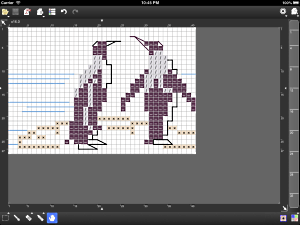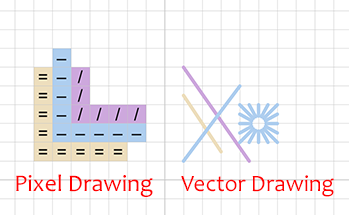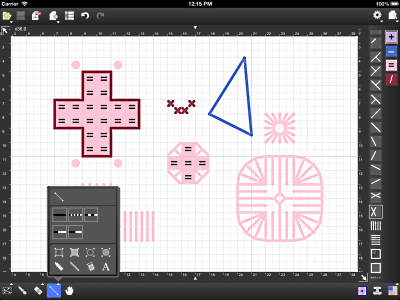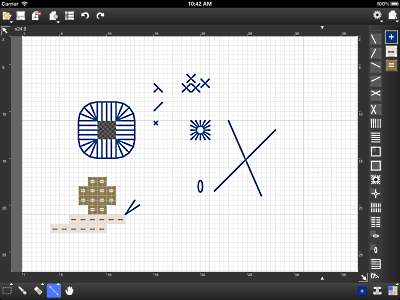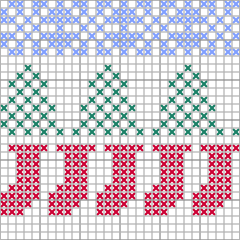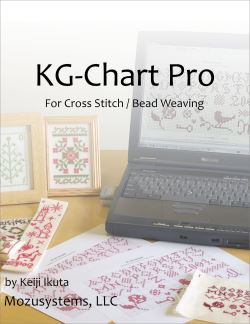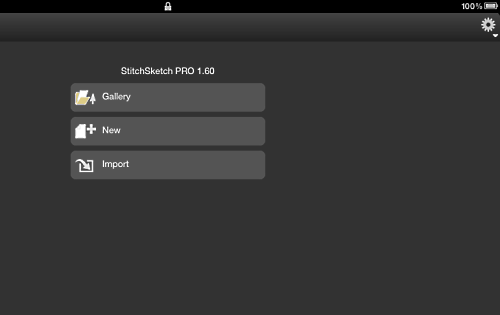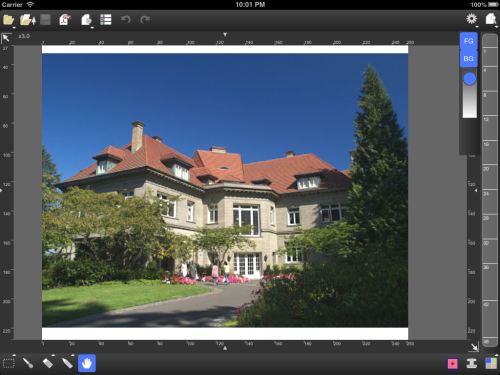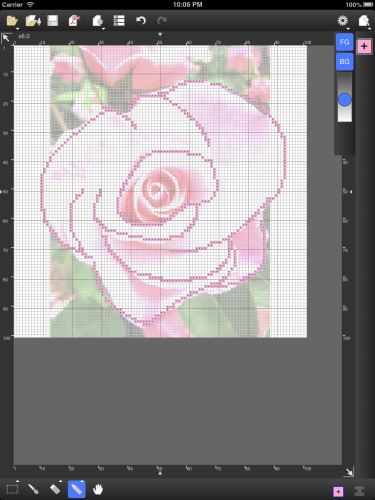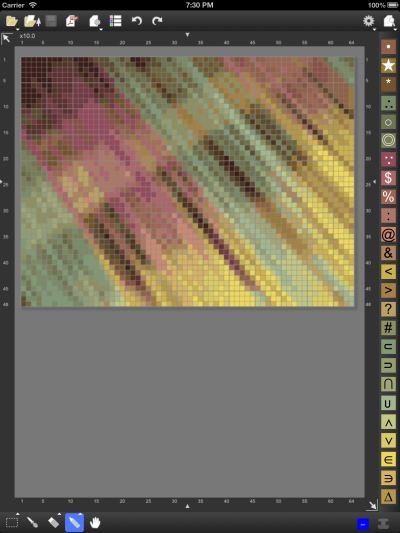KG-Chart / StitchSketch blogAbout KG-Chart/StitchSketch, designing a craft chart on MS-Windows and iPhone/iPad. Cross Stitching, Bead Weaving, Pixel Art, Perler Beads, Knitting Pattern, and more! Japanese version is here. |
StitchSketch ver 1.08 is now available at iTunes App Store
StitchSketch ver 1.08 is now available at iTunes App Store!

Here is the list of updates:
This makes it possible to use charts as a "Clip Art", and combine parts into one chart.
Touch "Chart" menu item - and choose "Paste From File" icon.
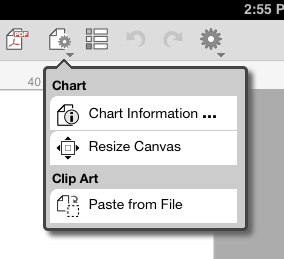
It opens a gallery page, and choose a file you want to paste.
Now it will be pasted on your current chart.
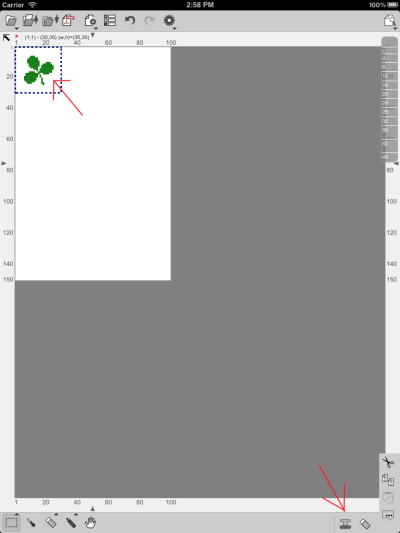
You can use a "Stamp" tool to paste it many times.
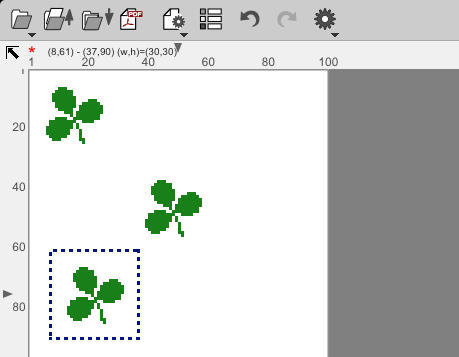
(Read a section below for more detail.)
Choose "Assign Color Code" menu item.
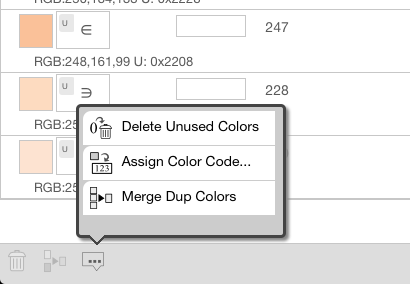
A dialog box shows up - choose a palette, target entries, and a option.
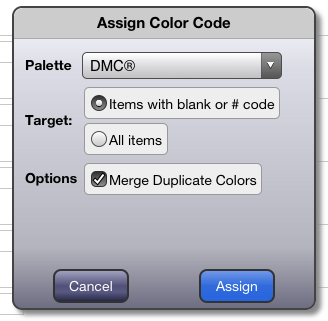
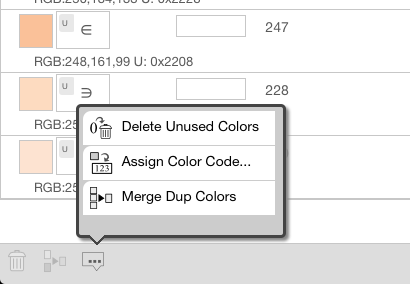
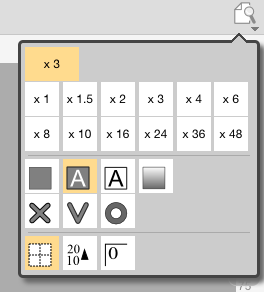
To do that, the process will be something like this:

Here is the list of updates:
Paste from a file
You will be able to open a chart and paste it on your current editing chart.This makes it possible to use charts as a "Clip Art", and combine parts into one chart.
Touch "Chart" menu item - and choose "Paste From File" icon.
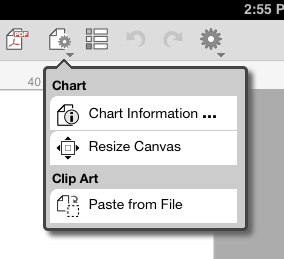
It opens a gallery page, and choose a file you want to paste.
Now it will be pasted on your current chart.
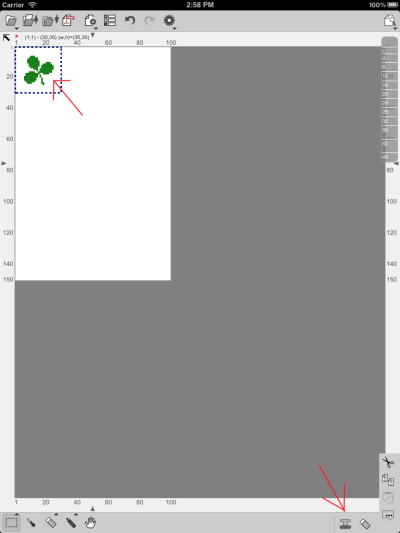
You can use a "Stamp" tool to paste it many times.
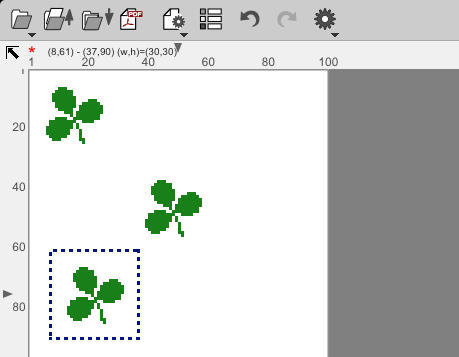
Assign Color Code
Finally, you will be able to assign color code automatically by choosing a color palette.(Read a section below for more detail.)
Choose "Assign Color Code" menu item.
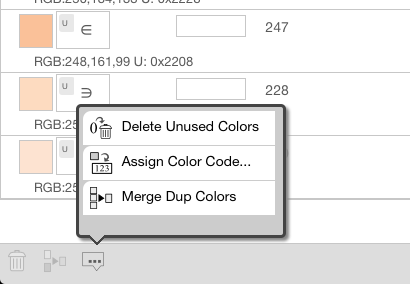
A dialog box shows up - choose a palette, target entries, and a option.
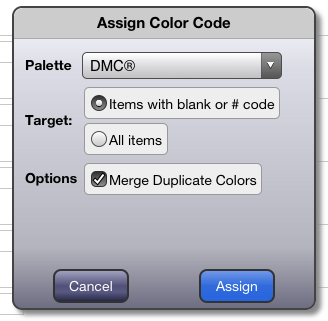
Selected Color List - more manipulations
-
Delete Unused Colors - You will be able to delete unused color items at once
-
Merge Duplicate Colors - You will be able to solve duplicates entries
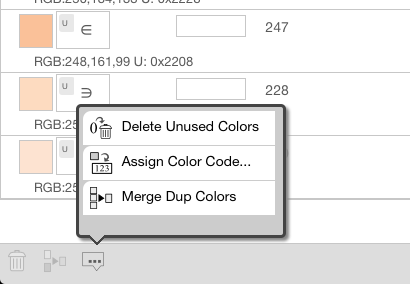
Ruler Options
-
Reverse: Count from bottom to top (or Right to left) - This is for Knitting Pattern.
-
Zero: Start from 0 (zero) instead of 1
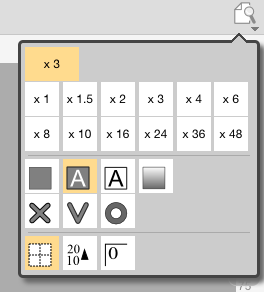
Bug Fixes
-
"Generate PDF" button didn't work on first attempt.
-
When importing an image, the photo orientation flag was not recognized.
-
Some other minor fixes
Performance Improvement
-
File Manager (Gallery) - Rename/Delete got faster.
-
When zoom level is less than x4, it uses better drawing method, which is much faster. However, it looks blurry...
Converting a Photo into a Chart
Using "Assign Color Code", you can now convert a photo into a chart with thread's color code.To do that, the process will be something like this:
-
Use "File"-"Import", to convert a photo from a photo album into a chart.
This converts an image to a generic RGB color reduced chart. (This just reduces the number of colors)
-
In "Selected Color List", use "Assign Color Code"
This will find the closest color for each color item from a palette, and update a color and assign a color code.
Usually, select "Merge Duplicate Colors" option to clean up duplicate color items, because when we assign colors from based on color palette colors, it could result in duplicate color entries, as some colors could be quite similar and they could end up with same color code. Using this option automatically remove those duplicates.
-
Also use "Delete Unused Colors" to clean up unused color items.
| keiji@06:13 PM | Announcement, StitchSketch |
Comments
Threads/Comments closed.
Tags [-]
- Search
- About
Recent Photos [-] Recent Comments [-] - StitchSketch 2.54Is it possible to tw
- StitchSketch (Full) ver 2.0 Release NotesI have bought Stitch
- StitchSketch for AndroidLenovo tablet
- StitchSketch (Full) ver 2.0 Release NotesI haved ver.StitchSk
- StitchSketch for AndroidI look forward to th
- StitchSketch 2.54How to copy portion
- Color List on PDFIgnore comment today
- StitchSketch (Full) ver 2.0 Release NotesWhen I export as a p
- StitchSketch (Full) ver 2.0 Release NotesPlease go to the "Co
- StitchSketch (Full) ver 2.0 Release NotesWhy won’t the color
- 760

 Bottom
Bottom